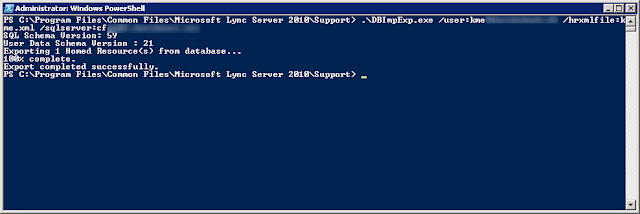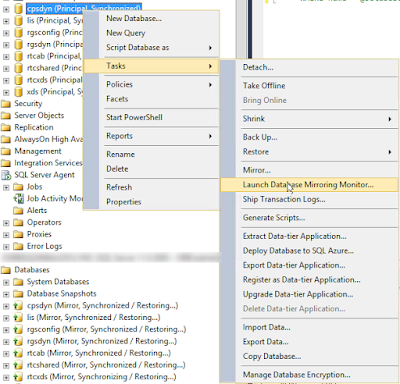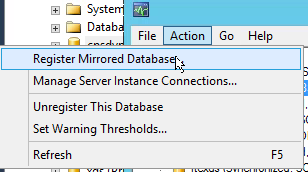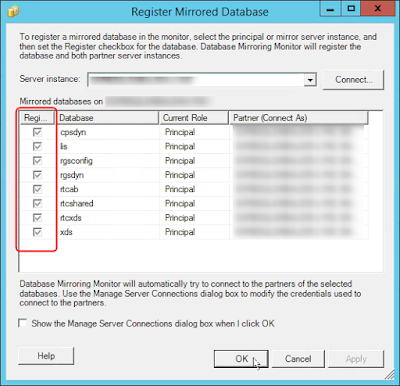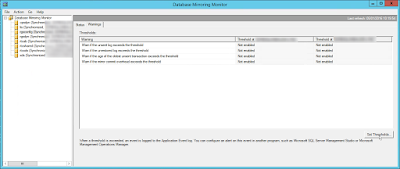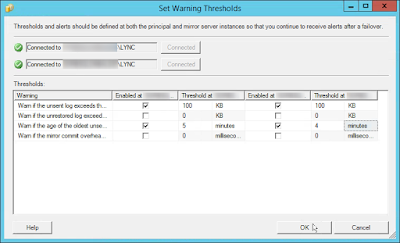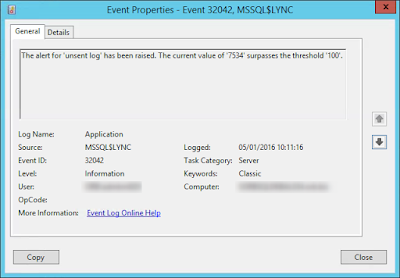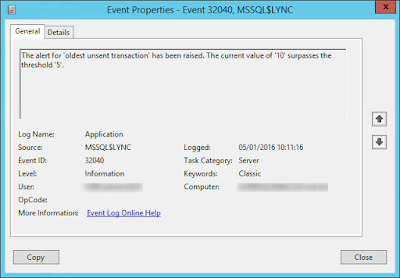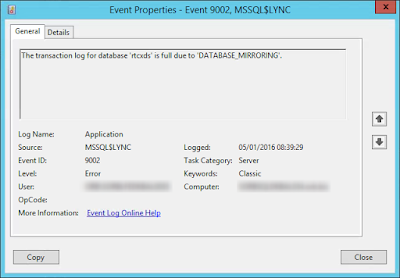To block the possibility for conference participants to dial out when the participants join from Skype for Business Web App or as a federated partner, you must change 2 parameters in the conferencing policies assigned to the users (one of the user policies must allow for all dial out options for those who should have that specific business need).
Go to Control Panel -> Conferencing -> Conferencing Policy and edit the policies as needed.
The parameter "Allow anonymous participants to dial out" is used to control the behavior for participants joining using the Skype for Business Web App or a mobile client without signing in (join as guest).
The parameter "Allow participants not enabled for Enterprise Voice to dial out" is used to control the behavior for participants joining either as an internal (non-EV enabled) user or as a federated user.
This can be set using Powershell as well:
Set-CsConferencingPolicy -Identity <PolicyName> -AllowNonEnterpriseVoiceUsersToDialOut {$true|$false} -AllowAnonymousUsersToDialOut {$true|$false}
Go to Control Panel -> Conferencing -> Conferencing Policy and edit the policies as needed.
The parameter "Allow anonymous participants to dial out" is used to control the behavior for participants joining using the Skype for Business Web App or a mobile client without signing in (join as guest).
The parameter "Allow participants not enabled for Enterprise Voice to dial out" is used to control the behavior for participants joining either as an internal (non-EV enabled) user or as a federated user.
This can be set using Powershell as well:
Set-CsConferencingPolicy -Identity <PolicyName> -AllowNonEnterpriseVoiceUsersToDialOut {$true|$false} -AllowAnonymousUsersToDialOut {$true|$false}